How do I change the mapping for a key
- Go to SETTINGS CONTROLLERS tab
- Choose the keyboard from the top-left side list (in case an additional MIDI device is available at that time). If no other custom mapping is created, the "factory default" will be pre-selected in the Mapping drop-down list.
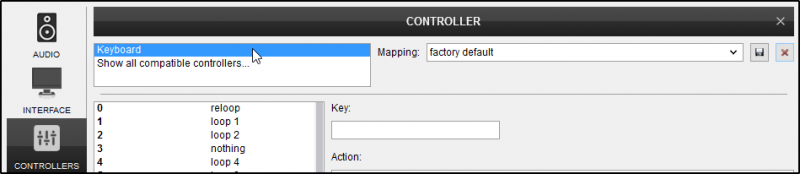
- Select the Key that you wish to modify its action with any of the following ways :
[list] - Click inside the Key learn to set the cursor in the box. Press a key on your keyboard. Each time you press a key, VirtualDJ will display the name for that key at the top of the Key Learn area. Click on the Key name to select the one you wish to map.
- Alternatively, locate the Key from the list. Click on the Key header to sort the Keys alphabetically for easier search.
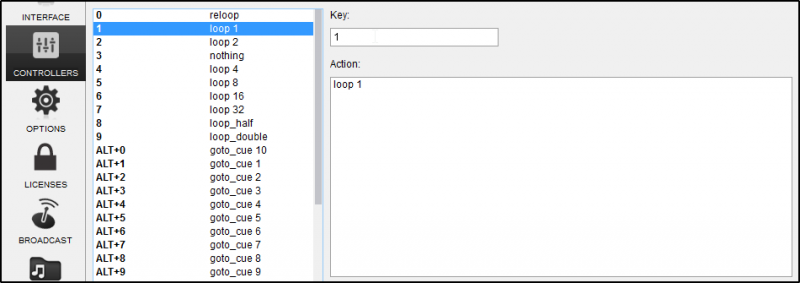
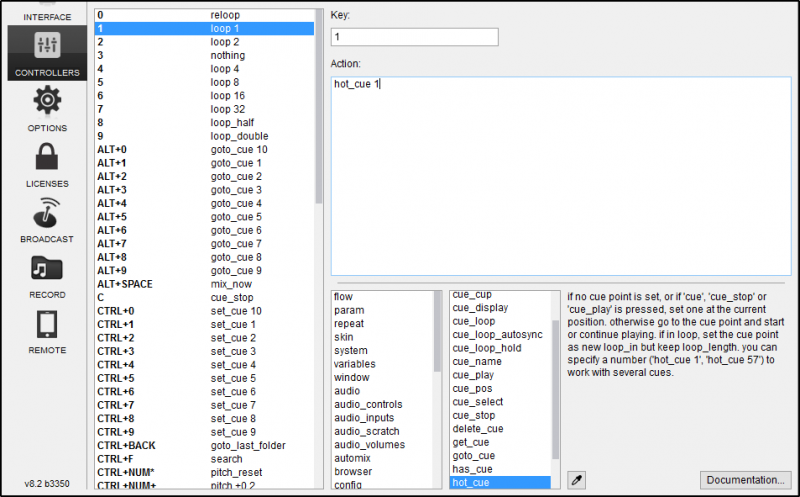
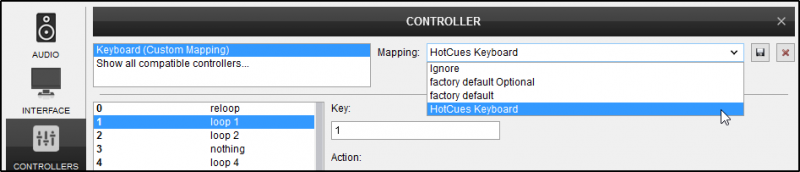
Notes :
See also : How do I add a keyboard shortcut to the existing Keyboard mapper ?
Related Topics:
FAQ VDJscript
FAQ VDJscript Verbs
FAQ VDJScript Examples





